FTP & FTPs
What is FTP?
File Transfer Protocol (or FTP) is a way to transfer files online in our case used specifically to transfer files to your Virtual Server. FTP is one of the oldest protocols in use today and is a straight-forward way to move files from one machine to another.
Our FTP server offers direct access to your virtual server home directory which includes the "public_html" directory. This directory is important to you, the user, because it holds all of the data that will be made public via your TDL.
To connect to your virtual host's directory, an FTP client is required. This software allows you to download, upload, change permission for files/directories, and change file/directory ownership on your virtual host.
Why do you need it?
A practical example of why FTP is useful is to move data from your local machine to your virtual host. In turn, this information will be accessible publicly.
For instance, you would like to install a WordPress, Joomla or Drupal CMS web application to your virtual host you would need to upload core application file package to your virtual host via FTP.
What are Permissions?
With the UNIX file system, which is what FullSail Systems is based on, every single file and folder stored has a set of permissions. These permissions grant different levels of who is allowed to do what with the file. File and directory permissions can be changed via an FTP client.
Listed below are some common permissions and how to read these values:
# Unix Value Break Down
.--------r = read (User can access directory and read data)
| .------w = write (User can add or delete files from the directory)
| | .----x = execute (Traverse permission)
| | |
| | |
# r w x r w x r w x
| | |
| | '----- Public Permissions
| | (Actions the owner of the file can perform on the file)
| '------------ Group Premissions
| (Actions a User from a group can perform on the file)
'------------------- Owner Premissions
(Actions all other users can perform on the file)
# FILES Values
# No.Value Unix Value Result
400 r-- --- --- files (won't let you accidentally erase)
444 r-- r-- r-- files (lets everyone read)
600 rw- --- --- files (no one else can read or see files)
644 rw- r-- r-- files
664 rw- rw- r-- files
666 rw- rw- rw- files
# FOLDERS
# No.Value Unix Value Result
700 rwx --- --- programs and directories
750 rwx r-x --- programs and directories
755 rwx r-x r-x programs and directories
777 rwx rwx rwx programs and directories
What is Ownership?
Ownership is the actual owner of a file or directory.
Response: 550 Permission denied
-bash: cd: /root/: Permission denied
What does that mean?
When do you do not have ownership of a file/directory (in this example the file or directory is owned by "root") you will not have the ability to access the file or directory.
All files and directories are "owned" by the person who created them, meaning, the owner can specify users and groups that are allowed to read, write, and/or execute their owned file or directory.
Basic Logic of Ownership
The ownership of any file in the directory may only be altered the owner, group member, or root.
Does FullSail Systems Issue FTP Credentials?
Yes, FullSail Systems issues you, the client, FTP credentials. In order to get these credentials, you must create an account and your account has to be approved and activated.
What if I do not know or have lost my FTP Credentials?
If you have lost, misplaced, or forgotten your FTP credentials, you can request new credentials by:
- Sending an email to [email protected]
- Submitting a ticket to our Support/Ticketing System
Is FTP Secure?
Well, it depends. Standard FTP by design is not very secure because a standard FTP transfer is not are not encrypted.
FullSail Systems servers have the ability to transfer files via standard FTP be we STRONGLY RECOMMEND AGAINST THIS.
Our recommendation is to us FTPS which encrypts the transfer of private information. FTPS adds support for encryption to the original FTP protocol via SSL (Secure Sockets Layer) or TLS (Transport Layer Security).
So long story short while FTP alone doesn't provide the recommend encryption, by utilizing FTPS to encrypt your data will secure your data.
So how do I use FTPs
In order to connect to a FullSail Server, you will need a few things.
Prerequisites
First You would need an active hosting account. After the process of signing up for an account, your "my.fullsailsystems.com" account/system will automatically create your FTP credentials. These will be sent to you via the email address you have supplied.
Second You will need to have an FTP Client. This is typically software that you can download onto your computer. FullSail System exclusively uses Filezilla. (The instructions below to set up your FTP account will be based on the Filezilla software)
Now that you have both your FTP credentials and your FTP Client downloaded and installed, let's get you connected to your virtual server.
Step 1: Launch your FTP Client and create a new site
In order to create a connection, we will need to set-up a new site. To do this in the top menu select "File" > "Site Manager". Upon doing this you will be presented a new window similar to the one below
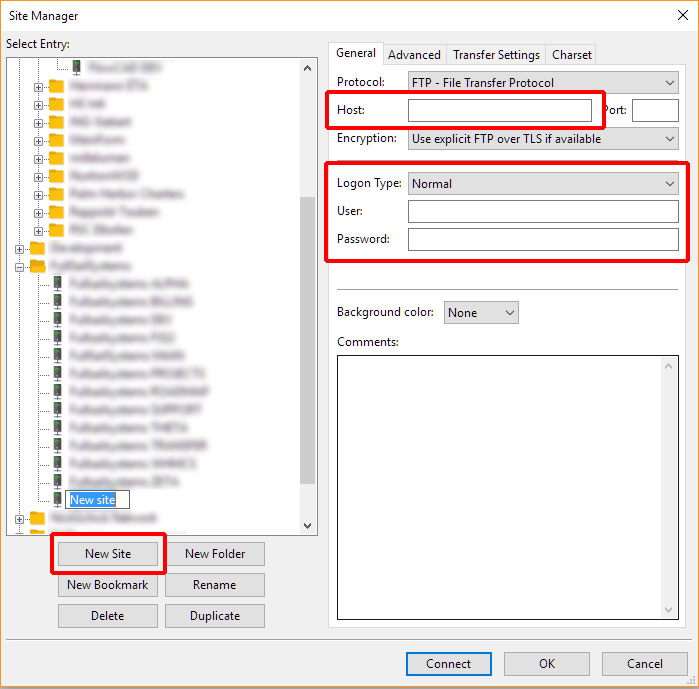
Choose to create a "New Site" and name this anything you would like. Now you will end the credentials you have received from FullSail Systems in the fields labeled "Host", "User", and "Password".
Step 2: Change FTP Protocol to Support Encryption
To change the standard protocol to an FTPs we will need to change "Encryption" field to either "Require explicit FTP over TLS".
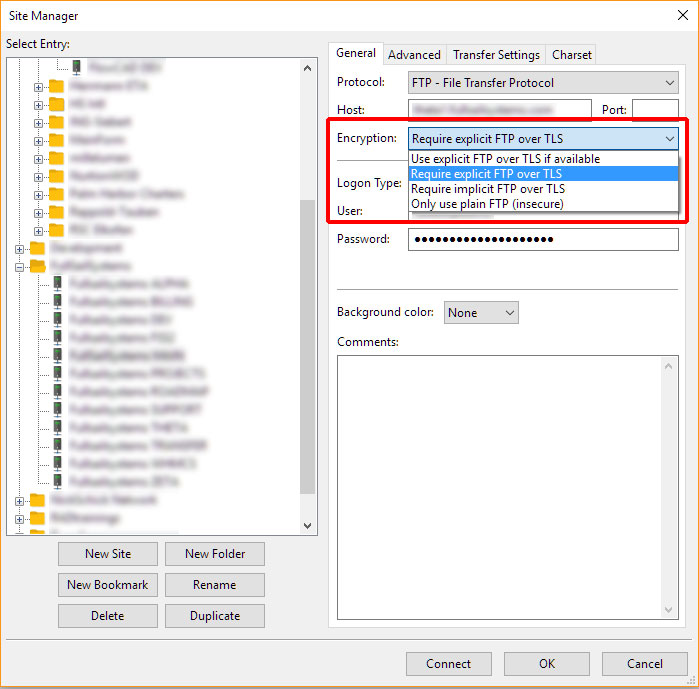
It is important to know that FullSail Systems only uses Explicit FTPS
What is the difference between Explicit and Implicit FTP
Explicit:
Explicit FTPS (also FTPES) is the newer method of FTPS transfer. When explicit FTPS is used, a traditional FTP connection is established on the same standard port as FTP. Once the connection is made (before login), a secure SSL connection is established via port 21. Before a transfer can begin, the client will request encryption information to determine what portions of the data is protected. Explicit FTPS allows users to select how data is sent, encrypted or unencrypted.
Implicit:
Implicit FTPS immediately establishes an SSL connection before login or file transfer can begin. If the recipient fails to comply with the security request, the server drops the connection. The Implicit FTPS protocol is considered to be a deprecated protocol and is not supported by FullSail Systems.
Step 3: (Optional) Changing directory settings
You can change the standard directories that the client fetches upon connection.
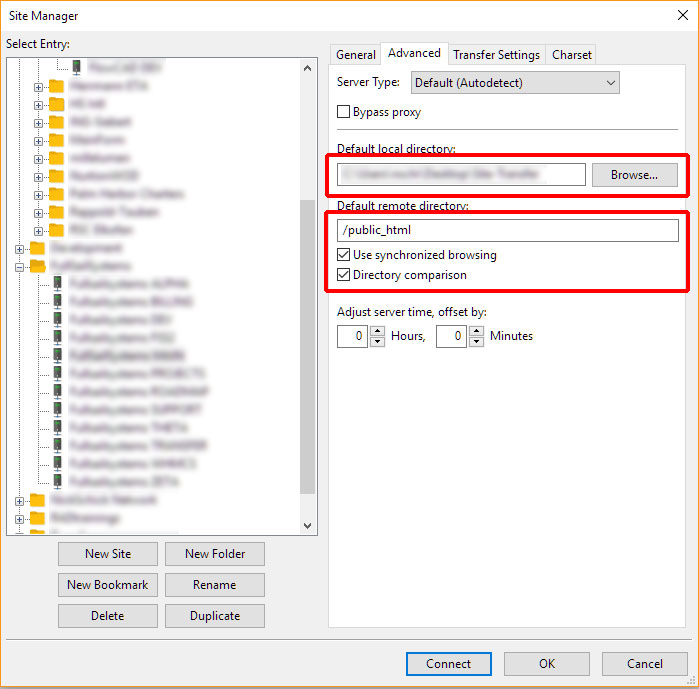
Selected the "Advanced" tab at the top of the window. You now can select your default directories.
Default local directory = the location on your local machine where data will be saved.
Default remove directory = the FTP directory that you account is assosicated with.
Directory Map:
- /public_html = is where the data to your TDL will be held
- /"your-domain"/public_html/ = is where your the data for your subdomains will be held
Using "Use synchronized browsing" and "Directory comparison" be helpful. Synchronized browsing aids in directory navigation by synchronizing your paths via the local machine and your virtual server. Directory comparison will aid in keeping track of files that have been changed. This is done by comparing the dates when of when the files have been changed.
Step 4: Trusting the certificate & Connecting
Once you have filled in all of the required data you can connect via clicking the "Connect" button at the bottom of the window. You will now see a new window titled "Unknown Certificate" window. This window will detail your current connections to encrypt information. One important note is that the section Subject of Certificate "common name" & "alternate name" and the section Session Details "host" should all match and have the same domain name.
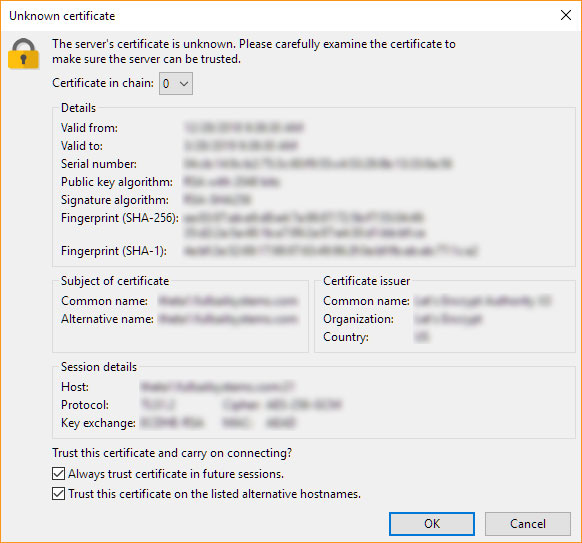
Before clicking ok please select "Always trust certificate in future sessions." and "Trust this certificate on the listed alternative hostnames" if you do not want to see this message every time you attempt to connect to your virtual servers home directory.
You now have successfully connected to your virtual server at FullSail Systems
Are you having issues?
If you are having issues connecting to your virtual server please recheck the instructions above that you haven't missed any steps. If your issues are resolved please open a support ticket by using our Support/Ticketing System.